If your Windows computer runs slow despite having good RAM and hardware configuration. Then you should probably do the optimization of the computer. Optimization means tweaking some settings, cleaning junks, removing unwanted files and programs, and fixing errors so as to get maximum performance from your computer. In this article, I will explain to you how to speed up windows 10 computer without changing any hardware. Here are some easy ways to improve the performance of the windows computer.
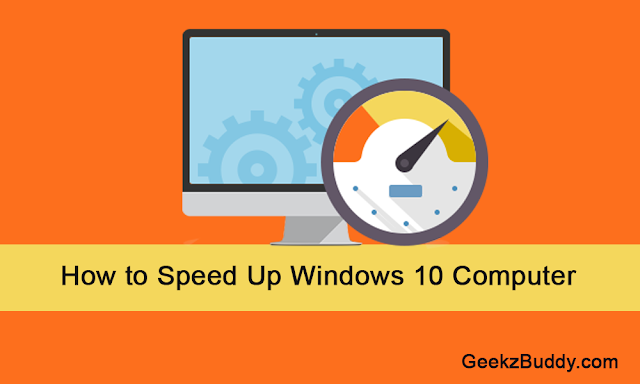
How to Speed Up Windows 10 Computer
1. Run Disk Cleanup
The first thing which needs to be done in order to speed up windows 10 computers is cleaning. Use the Disk Cleanup tool to clean junk and unwanted files. It'll improve performance and free up space on your hard drive. Disk Cleanup Utility helps clean out the temporary files, installers, and other junk littering your hard drive. To run it, Type Cleanmgr in run box or just search for Disk Cleanup, run it, and click the button labeled Clean up system files.
Also, Check this:
How to Remove Junk Files from Windows Computer
2. Uninstall Bloatware
If your PC came with preinstalled apps you don't want or need, get rid of them. The same goes for any apps you installed that you later found to be of little or no use. Right-click the Start menu, choose Control Panel and under the Programs header, click Uninstall a program.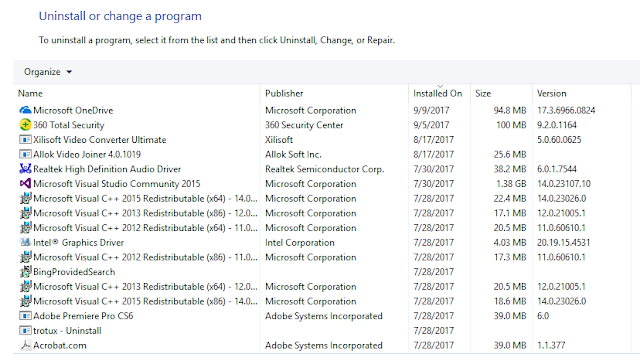
3. Disable Startup Programs
If your PC is taking a long time to boot up, It means you may have too many programs installed on your computer that are starting up when you turn your computer on. To fix this, right-click on the Start button and click Task Manager. Click the Startup tab (click More details if you don't see the Startup tab). In the startup tab, you'll see a list of all programs that startup when you turn on your computer. You can easily disable the programs which you don't wish to start up just by right click on them and choose disable. You can also arrange the list of programs by Startup impact if you'd like to see the programs that are taking up the most resources (and time).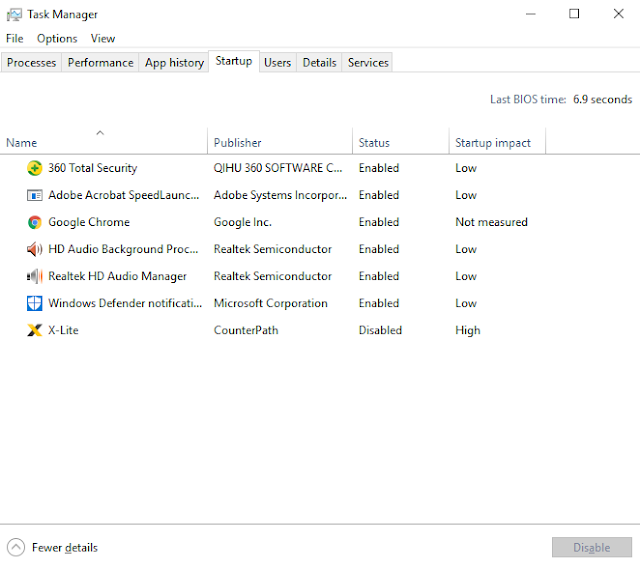
4. Find and fix the Computer Problems
Windows 10 has a built-in performance troubleshooter that will help you to find and fix any problems that might be affecting your PC's speed.To open the troubleshooter, right-click on the Start button and click Control Panel. Under Security and Maintenance at the top, click Troubleshoot common computer problems. Next, under System and Security, click Run maintenance tasks.
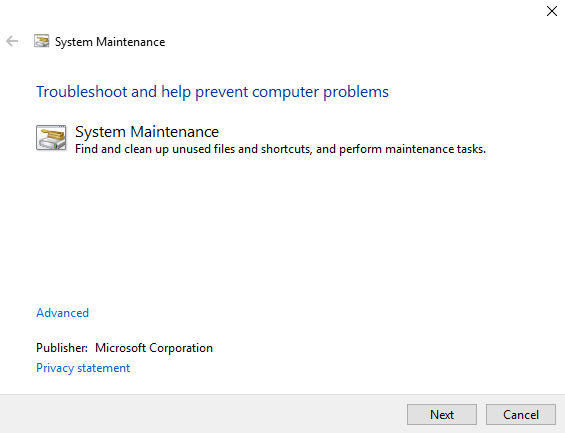
5. Run sfc(System File Checker) Scans
System File Checker is a utility in Windows that allows users to scan for corruptions in Windows system files and restore corrupted files. If a Windows Resource Protection (WRP) file is missing or is corrupted, Windows may not behave as expected and runs slow. So, Sfc scan fixes all corrupt files and makes your windows run faster.Right Click on Start Menu and select Command Prompt(Admin)/ WIndows Powershell(Admin) > Type sfc /scannow and press enter. It will scan all system files and fix all corrupt or missing files.
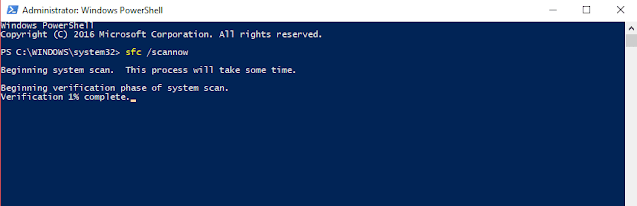
6. Disable Special Effects
Windows 10 has a lot of built-in special effects. You can increase the speed of your computer just by turn off these special effects.Right-click the Start button and click System. Click Advanced system settings to open the System Properties menu. On the Advanced tab under Performance, click Settings
7. Choose a Balanced Power Plan
For Better Performance, Make sure you aren't using a Power saver plan if you don't need to.Open the Control Panel and go to Hardware and Sound > Power Options to see which power plan you are currently using. For better performance, make sure you are using a High Performance or Balanced plan (or a plan from the PC manufacturer that says it's balanced).
8. Disable Transparency
Windows 10's new Start menu is transparent, but that transparency uses your computer's resources. To reclaim those resources, you can disable transparency in the Start menu, taskbar, and action center.
Open the Settings menu and go to Personalization > Colors and toggle off Make Start, taskbar, and action center transparent. This will in turn speed up windows 10 computers.
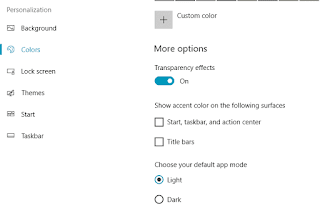
9. Disable Tips, Tricks, and Suggestions
Windows 10 also gives you tips, tricks, and suggestions on how to get the most out of the OS. This process can have a slight impact on the performance of your computer.To turn off these tips, go to Start > Settings > System > Notifications & actions and toggle off Get tips, tricks, and suggestions as you use Windows. Turning off these features helps in speed up windows 10 computers.
10. Restart your PC
If you do not restart or shut down your pc then it might run slow. Restarting your PC clears out its memory and stops any processes that might be taking up resources. Also, Shutdown and restart the computer is not the same -- If you enable fast Startup in windows 10 then shutdown will save a snapshot of your pc so that it will make your bootup process fast. It will not clear the memory and restores all the processes that in turn make your computer slow again. Restart is not affected by Fast Startup, so if you have Fast Startup enabled then restarting your PC is the only way to fully clear the memory and shutdown processes.Also, Check this
How to Increase Broadband Speed on Windows Computer

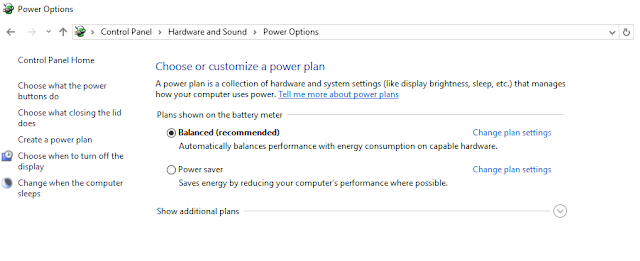

Post a Comment