Do you want to maximize conversions and sales for your online business?
If so, you’ve come to the right place.
In this step by step guide, we'll show you how to boost your conversions
using Coupon Popups.
As we all know the popups are the best way to collect the emails of your visitors on your website by offer freebies and giveaways. However, these popups sometimes annoy your visitors and eventually they leave the website.
So, it is
very important to plan the proper timings and targeting of the popup. You need
to display your popup at the right time to the right audience and at particular
pages for maximum conversions on your website.
Although there are many WordPress plugins that offer the coupon popups but none of them offers display rules to properly target your audience.
In this
tutorial, we are going to use the OptinMonster WordPress plugin to create
coupon popup campaign and publish it on the website to show coupon popups to the
particular visitors on particular pages and at specific time.
So, let’s get started.
What is OptinMonster?
OptinMonster
is one of the best popup opt-in WordPress plugins that allow you to create
beautiful email opt-in forms and display them on your website. It supports many
display rules to trigger the popup. One of the best advantages of using this
plugin is no coding skills required to use the OptinMonster WordPress plugin. OptinMonster
has powerful targeting options like geo-targeting, device based targeting and
timing based targeting. You can also use OptinMonster in other CMS platforms
like Shopify, Magento, BigCommerce, Woocommerce etc
How to create a Coupon Popup using OptinMonster [Step by Step Guide]
Step 1: Download the OptinMonster WordPress plugin
First,
download the OptinMonster WordPress plugin from here.
Step 2: Install and Activate the Plugin
The next step
is to install and activate the plugin from your WordPress dashboard.
Step 3: Create your Campaign
Now, log in to your OptinMonster account and create a new campaign. If you don't have an account then sign up now.
Step 4: Select Campaign Type
The next step
is to select a campaign type, In this tutorial, we are going to use Lightbox
Popup Campaign.
Step 5: Select Template
Now, you need
to select the template for your popup. You can choose from many prebuilt
premium templates according to your need and customize the template with
different layouts and color schemes.
You can
preview all these templates by clicking on the preview button on the template.
Once you choose your template, click on the "Use Template" button to
select the template.
In this
tutorial, we are going to use a coupon template.
Step 6: Name your Campaign
After
selecting the template, you need to give a name to your campaign and select a
website on which you want to show this popup. After that, click on the Start
Building button to start customizing it.
Step 7: Coupon Popup Customization
Here comes the
most important part that is the customization of your Coupon Plugin. In this,
you can try different layouts and color schemes according to your website look
and feel.
You can also
change titles, fonts, colors, images, and buttons according to your need. After
customizing your coupon popup, click the save button to save your changes.
Step 8: Set up Coupon Delivery Method
After
customizing your coupon popup design, It's time to set up the delivery of coupons
to your customers. There are many ways to deliver coupons to your customers.
1. Using success
view
2. Redirect to
URL
3. Send via
Email
1. Success View: Success view is by default action of coupon plugin in OptinMonster. You can type your coupon code in the success view. Whenever users enter his/her email, it triggers the success view with the coupon code.
2. Redirect to URL: If you want to deliver the coupon on a separate URL then you can use this delivery method. To use a redirect to URL, you need to change the button action from the Action Tab.
3. Send via Email: If you
want to send coupon code via Email then you need to sign up with any Email
Marketing Platform such as Mailchimp, Aweber, Getresponse, Sendinblue, etc and
you can set an automation. Almost all platforms support automation.
Step 9: Publish Coupon Popup Campaign
It's time to publish your campaign. For that, Go to Publish tab and toggle the status to Live, and save changes.
Congratulations, you've made your first coupon popup campaign. Here how it looks.
Step 10: Set Display Rules
After
publishing the campaign, you also need to set display rules. In Display rules,
you can set when and where users will see the coupon popup.
To set display
rules, go to the display rules tab. Here you can set rules to display your
popup. There are many rules by which you can set the display of your popup. For
example, you can set time rules in which you can set a certain duration after
that your popup will trigger.
As we are making a coupon popup campaign, so we will set it as Exit intent. It means a coupon popup will trigger when the visitor is about to leave the website.
In this way,
you can offer some discount or coupon code to hold your visitors and thus boost
your conversions using Coupon popups.
I hope this step-by-step guide helps you to make your coupon popup campaign and boost your conversions using the OptinMonster WordPress plugin.
If you like
this guide, share it with your friends and follow us on social media.
If you have any questions or queries, write in the comment section.


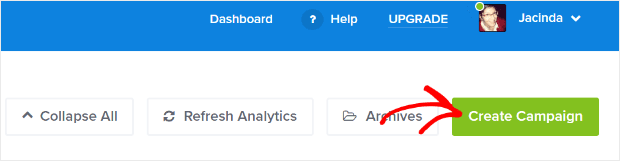











Post a Comment