Reservable Bandwidth
Reservable Bandwidth is the small amount of bandwidth that is reserved by your computer. By default, it is 20 percent of the total bandwidth available. So We can use this reserved bandwidth in order to increase the internet speed. For that, we need to change this reserved limit from 20 percent to 0 percent.NOTE: This feature is not available for the users of basic Windows versions like Home, Premium, etc. This feature is available only in Windows 7,8,8.1 and 10 Ultimate, Professional, and Enterprise Editions.
Steps to Change Reservable Bandwidth
- Open the Run Option by pressing the Windows key +R
- Type gpedit.msc and hit ok. It will open Local Group Policy Editor.
- Go to Local Computer Policy
- Extend Administrative Templates from Computer Configuration (not from User Configuration) by clicking on the little arrow.
- Under Administrative Templates, extend Network.
- Under Network, select QoS Packets Scheduler.
- Limit Reservable Bandwith should be on the right side of the window. Double click on that to open it.
- By default, the radio button is not configured. Change it to enabled.
- In the Options Section, set Bandwidth limit (%) to 0.
- Press Apply and ok to change the settings.
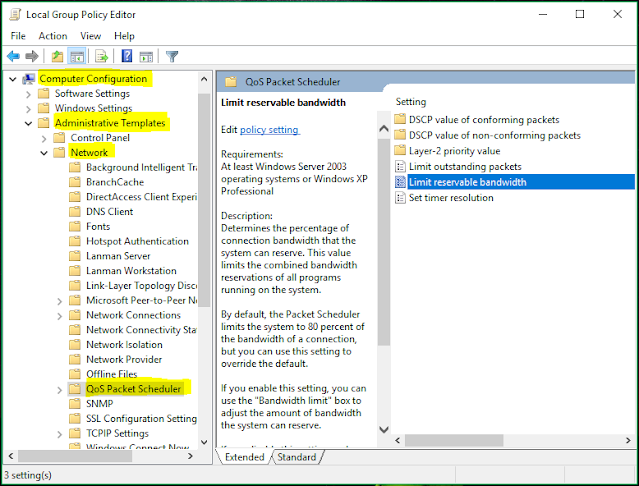
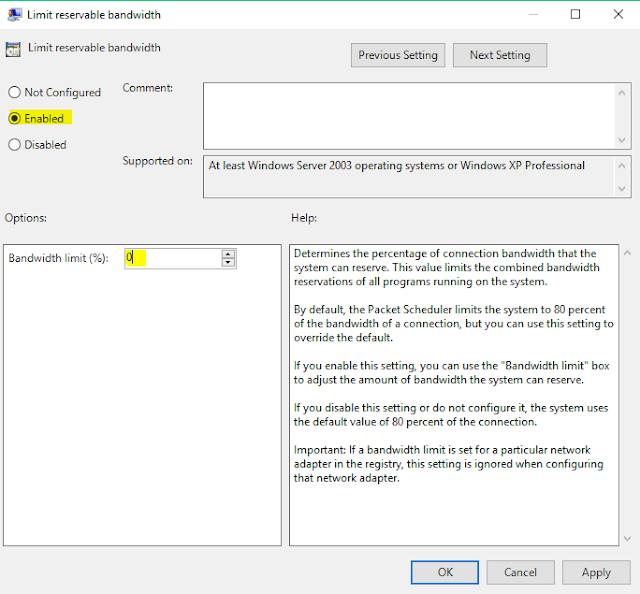
Using Google Public DNS to Increase Broadband Speed
You can also make use of the Google Public DNS in order to make your internet runs faster. Google has its free Public DNS which anyone can use. DNS address of google is 8.8.8.8 and 8.8.4.4. So you can use Google's DNS Service to Increase Broadband Speed.Steps to change DNS Settings
- Open the Run Options again by pressing Windows key + R
- Type ncpa.cpl and hit enter
- Choose Your Network Connection
- Right Click and choose Properties
- In Properties highlight Internet Protocol Version 4 (TCP/IPv4)
- Click on Properties
- Enable the option Use The Following DNS Server Addresses in the general tab.
- Enter 8.8.8.8 as Preferred DNS Server Address, and 8.8.4.4 as Alternate DNS Server Address and press Ok to save settings.
- Open Command Prompt by typing CMD in Run Box.
- Type ipconfig/flushdns in command prompt and hit enter.
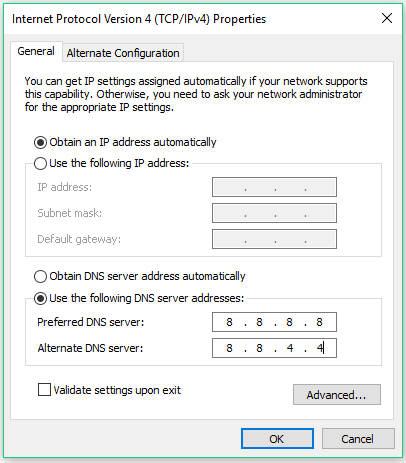
Few Other Things Which you may also Consider
- Disable Automatic updates of Windows and other Softwares (except Antivirus)
- Upgrade the firmware of your router/modem to the latest version.
- Check your Computer Speed. If your computer runs slow then it also hampers your internet speed.
- Remove unwanted programs and files from computer and disable unwanted extensions from your browsers. Also, Install Ad Blockers in your browsers.
- Contact your ISP. Sometimes there may be a problem with your internet service provider.

I really appreciate this post. I have been looking all over for this! Thank goodness I found it on Bing. You've made my day! Thanks again
ReplyDeletePost a Comment