How to change the default directory of Programs Installation
Also, read
How to find WiFi Password using Command Prompt
How to change Admin Password using CMD
How to change Admin Password without Admin Rights
How to Increase Broadband speed on Windows Computer
Steps to change the default directory of Programs Installation in Windows Computer.
- Open Run Box (Windows +R)
- Type Regedit and hit Enter
- Open Folder HKEY_LOCAL_MACHINE
- Under that open folder SOFTWARE
- Under that open folder Microsoft
- Then Open Windows and Current Version
- In CurrentVersion Folder, you'll find an option of ProgramFilesDir
- Double click on that to open the same.
- Here you will find the value of the option.
- Change the Value to your desired location.
Note: Registry files contain very sensitive information about your computer. Do not change any value in registry files or you might end up messing up with your computer. So, do it at your own risk. I will not be responsible for any of your actions.
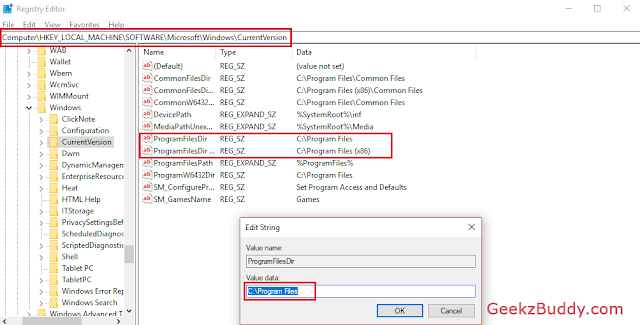
You can also watch our Video Tutorial for the same just below:
If you have any questions or suggestions, then please do write in the comment section below.
Also, Don't forget to like, follow, and subscribe to us on Youtube, Facebook, Twitter, and Google Plus. You can also subscribe to our mailing lists so that you will get all the latest updates directly in your inbox.

Wow, marvelous blog layout! How long have you been blogging for? you made blogging look easy. The overall look of your website is great, let alone the content!
ReplyDeletePost a Comment