How to Change Windows User Password if you forgot Password
Step-1 Press Windows key and R together to open Run. In the run dialog box, type compmgmnt.msc and hit enter.
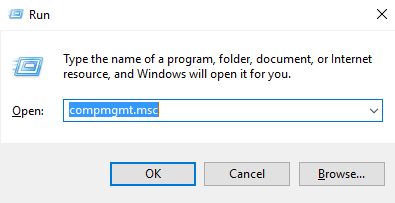
Step-2 It will open the Computer Management dialog box. Click on System Tools>>Local Users and Groups>>Users.
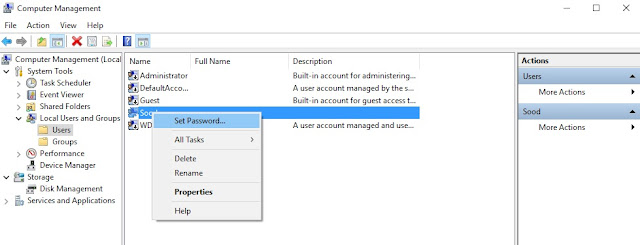
Step-4 Select the user account whose password you want to change. Right-click on it and select Set Password.
Step-5 Now you will see a prompt message with a disclaimer. Read all the information and then click proceed.
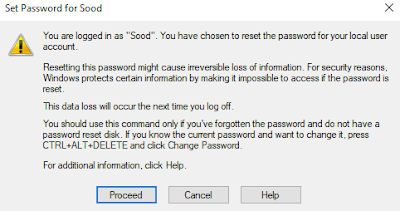
Step-6 Now you will see the option of Set a password for your user account profile. Type your new password and confirm it. Then click ok.
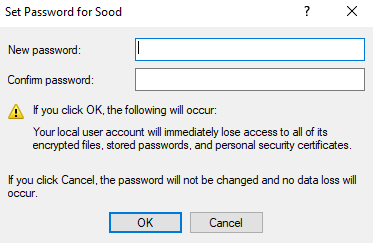
Step-7 Now your user account password has been successfully changed. You can now restart your computer and log in with your new password.
This trick works on all versions of Microsoft windows like windows 7,8,8.1 and 10. You can also change your user account password using the command prompt. I've already shared the command prompt trick. If you've missed that tutorial then you can read it here.
How to change the Admin Password using CMD
How to Change Admin Password without having admin privileges
If you like this tutorial then share it with your friends on social media. Also, follow us on Facebook, Twitter, Google Plus, LinkedIn, and subscribe to our YouTube Channel. Subscribe our newsletter to get all the latest tips, tricks, and updates directly in your inbox.


Simply want to say your article is as surprising. The clearness in your post is just spectacular and i could assume you're an expert on this subject. Fine with your permission allow me to grab your feed to keep updated with forthcoming post. Thanks a million and please continue the rewarding work.
ReplyDeletePost a Comment