So, In this article, I compile a list of things which you can do to protect your Android Devices, and just by following these simple things you can keep your Android phones safe from external threats like malware from bad apps or being stolen or theft.
Tips for keeping your Android Device safe
Android itself has some security features in it. So just make sure you enable all the inbuilt security features of your Android device in order to keep your Android phone as safe and secure as possible. I will walk you through with all the security features of Android phones.
Please also note that every Android Device manufacturer has its own set of GUI systems and settings. I will use common words and if you don't find the same on your phone then you should look for similar words otherwise you can also take help from your manufacturer's support site or manual of the phone.
Using Inbuilt Features of Android
Set a screen lock
First of all, You should use a screen lock to secure your device. You can set the screen lock with a PIN, password, or pattern. Every time you turn on your device screen, It will ask your password, pin, or pattern to unlock your device and make your Android device safe. Go to Settings → Security → Screen Security → Screen lock. You can also Set up Smart Lock which makes your device automatically unlock.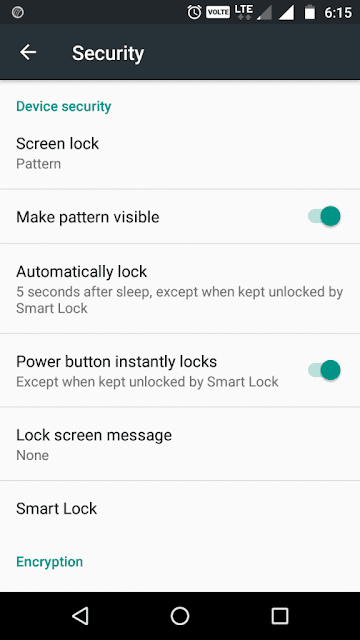
Encrypt your device
Encryption helps you to keep your data safe in case your device is stolen. If your Android device is running Jelly Bean (Android 4.1) or higher, you can encrypt your data on your device in Settings → Security → Encryption.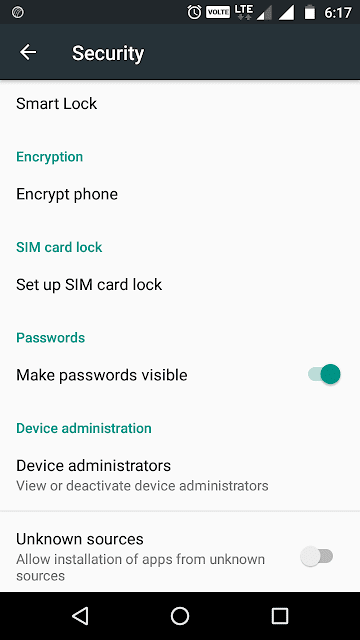
Turn on 2-factor authentication for your Google account
Enabling 2-factor Authentication helps you to protect your account with a code from your phone along with the password. This brings an extra layer of protection to your device. It authenticates you by sending a code to your device that protects you in case if someone has your password.Add your contact info to your lock screen:
You can also put your contact information like your name, address, email address, or phone number on the lock screen. You can set this up in Settings → Security → Owner info. So, If in case you lost your phone or you forget it in any public place, you will be able to get your lost device back if someone finds it and wants to contact you.Factory Reset
A factory reset wipes out all the data from the phone. So, If you decide to sell your device to someone. Make Sure to do a factory reset first before you sell your phone. You will find it in Settings →Backup & Reset → Factory Data Reset.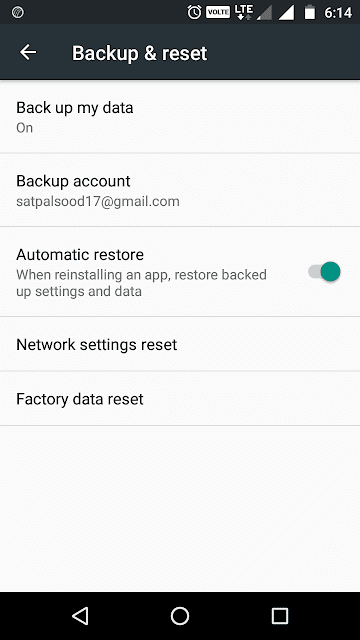
Other Things Worth Consider
Back Up Your Data
Backups are very important to recover your data in case your device is not functioning properly, lost, stolen, or damaged. So, it's a good practice to take the regular backups of your data. You can sync your contacts and other things like calendars and notes with your Google account. Also, there is a lot of cloud storage like Google Drive, Dropbox, and Microsoft one drive available to store your pictures, music, videos, and documents online. You can also learn how to backup your phone's data such as your pics, music, and wifi passwords here.Download apps from Trusted Sources Only
Always make sure that the apps you download come from trusted sources only. We recommend you to download apps from google play store only because all the apps in google play store passed some security checks. Google allows only safe apps with verified publishers in the play store. Google Play also has Verify Apps feature which automatically protects you from all potentially harmful apps. By Default It is turned on and it will warn you before you install an app that is potentially harmful. It also monitors your device once a week for any potentially harmful apps.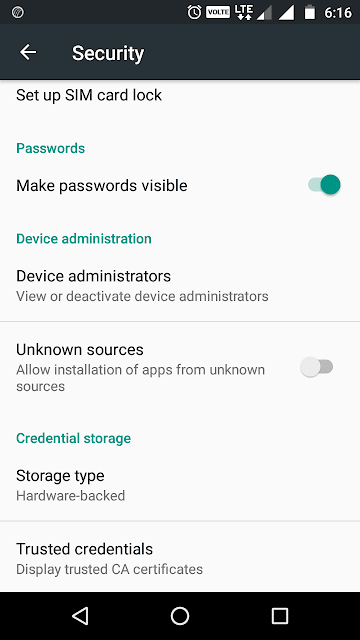
Beware of pop-up notifications
Install and set up Android Device Manager
Android Device Manager helps you to Remotely locate your device and allows you to erase all your data on your phone. So just install and set up Android Device Manager. Log in with your Google Account and turn on “Remotely locate this device” and “Allow remote lock and erase”. You can use “find my phone” feature to remotely locate your device then you can lock it, ring it, and also erase data from your phone remotely.
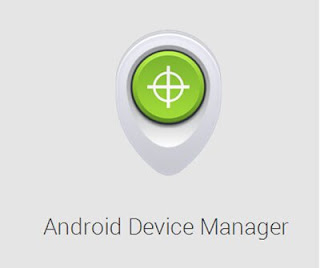

Post a Comment